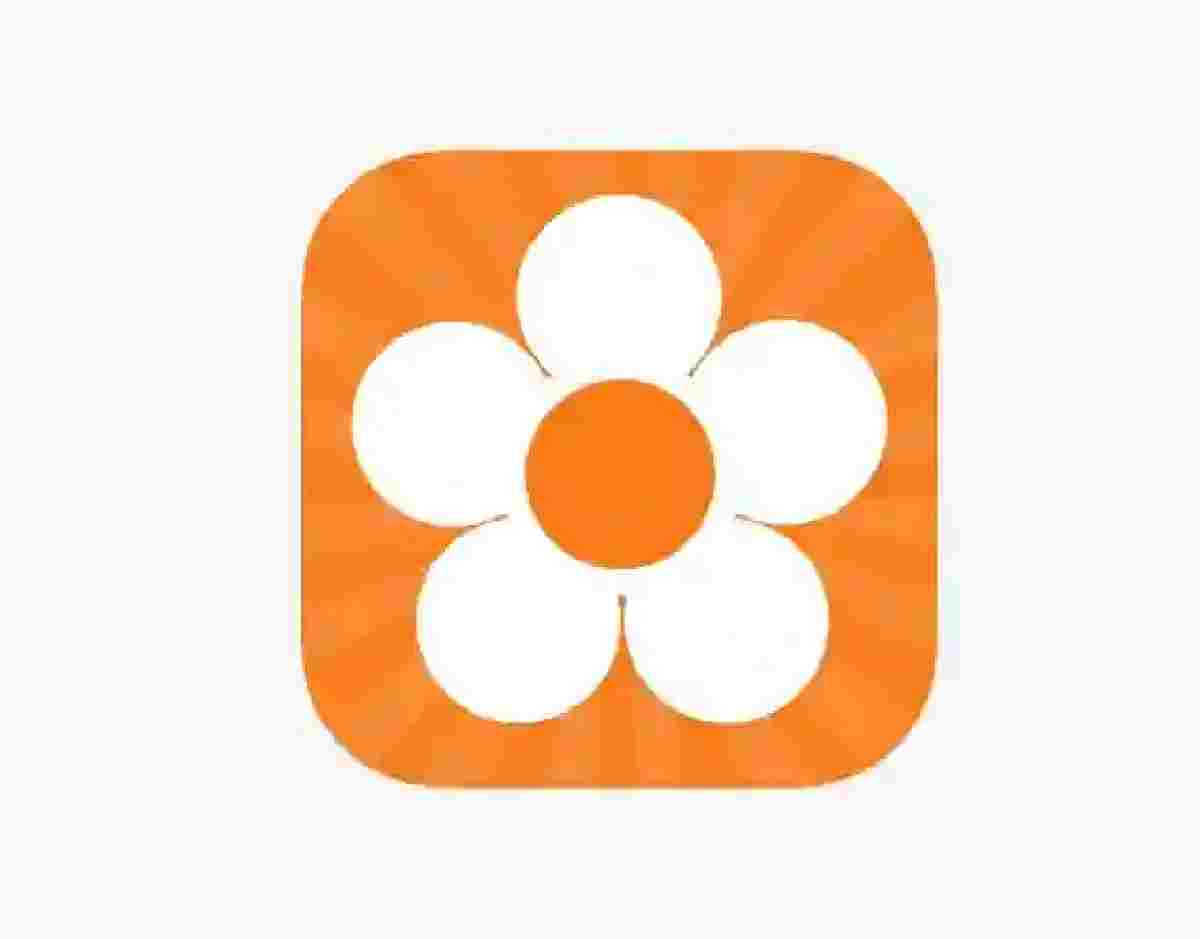Canvas CCSD is the online classroom of CCSD courses offered by the students of Clark County School District. In recent times, Schools are improvising in a bid to improve the standard of education in the USA and some advanced countries.
Students who do not get enough during the physical classroom can always engage with educational materials online. The materials and resources are made available by their Teachers and the best part of it is that they can learn at their own pace.
As a parent, you are also not left behind. You are allowed to create an observer account to access your student’s courses as well as their grades. This will surely give you an idea of where to help if the children or wards are lagging in some areas. This is a very good way of measuring progress and performance.
The Canvas CCSD has a login page that will require login details to access. In this article, we will be helping out with the step-by-step instructions plus other information worth knowing about the CCSD Canvas LMS.
How to log in to Canvas CCSD as a student
To access Canvas CCSD as a Student, follow the steps below:
1. Navigate to Canvas CCSD Login at ccsd.instructure.com.
2. Tap Student Login
3. You will be redirected to clever.ccsd.net. Now, log in with your Google account or with the active directory. You can also Log in with Clever Badges.
4. Provide your login credentials to access your
CCSD Canvas LMS.
How to log in to Canvas CCSD as Parent or Guardian
1. Go to ccsd.instructure.com through your web browser.
2. Click Parent Login
3. Enter your Active Directory username and password.
4. Click Login to access your CANVAS CCSD account.
How to create a Parent Observer Account on Canvas CCSD
Before creating a student observer guide, understand that you will need permission from your child or ward as they will be required to provide you pairing code which can only be gotten from their CCSD LMS account. Meanwhile, follow the instructions below to create an account:
1. Visit canvas.ccsd.net on your browser and click on the Parent Login banner.
2. Tap Parents get accounts too, Click Here!
3. Fill out your information in each field, including the pairing code. The pairing code will be generated by the student. Students can follow this guide to receive the code.
4. Agree to the terms of use and acknowledge the privacy policy by highlighting the box.
5. Click Start Participating!
What you should know about CCSD Canvas
Teachers, Parents, and Students could make use of the CCSD Canvas. The platform is user-friendly and even a newbie on the internet would have no issue with navigation and usage.
And if you decide not to use the ccsd canvas on a browser, you can also download the Canvas LMS Mobile App. Normally, apps always have an edge, mostly due to the instant notification one can receive on his or her phone.
The CCSD Canvas is like most Learning management systems you might be familiar with. There are several important sections you could make use of and we will be discussing them one by one. The app is free to download and use as long as you are still a student of CCSD. We will be providing more information about the app and how to download it to your smartphone.
Here are some highlights on CCSD Canvas:
1. Log in
The login page provides you access to your LMS dashboard after entering your username and password. When trying to access CCSD Canvas, it is advisable to make use of Chrome or Firefox for best results.
2. Profile
Although it may not likely mean much since this is not a social media app, however, you can still modify or personalize your profile. You can add a picture that could come in handy when interacting on the CCSD LMS. One key benefit that you can get is being able to set or change your notification preferences.
3. Calendar
Calendar is one of the most important features available on the CANVAS CCSD. With it, you can see almost everything you need to complete as regards your courses. Students will be able to select their favorite view.
4. Dashboard
The dashboard is where you land when you sign in using your CANVAS CCSD username and password. From the page, you can access your courses and other tools
5. Announcement
There is an announcement tab on the Canvas CCSD where students and teachers can communicate. Other ways to communicate are through discussion and internal email box.
As a student, this is a section you should check to avoid missing out on any important information that may be of help.
6. Assignment, quizzes, and discussion board
Quizzes, assignments, and discussion boards are arguably the most important features or tools on the CCSD CANVAS. The area should be your major concentration if you ever want to improve your grades or come out in flying colors.
There are lots you can do as a Student, you can submit assignments, take quizzes and participate in discussions.
7. Canvas Student Orientation
Another feature you want to use is the Canvas Student Orientation, a self-paced course that you can make use of to learn more about using the Canvas offered by CCSD. Although it is very easy to use the tool, if you are finding it difficult to use, you can always make use of it to learn more.
CSSD Canvas LMS Mobile Apps
Instructure has produced a Canvas app that can be downloaded and installed on Android and IOS. The CSSD Canvas LMS Mobile App is a great and convenient way to access your courses. It can be used to view your courses, access content, assignment, and more.
Head over to your App Store, search for Canvas Student to install the app on your device. Meanwhile, if you are unable to see the actual app from the result, use the links below to download the CSSD Canvas App.
- Google Play Store: Download CSSD Canvas App for Android.
- App Store: Download CSSD Canvas App for iPhone and iPad.