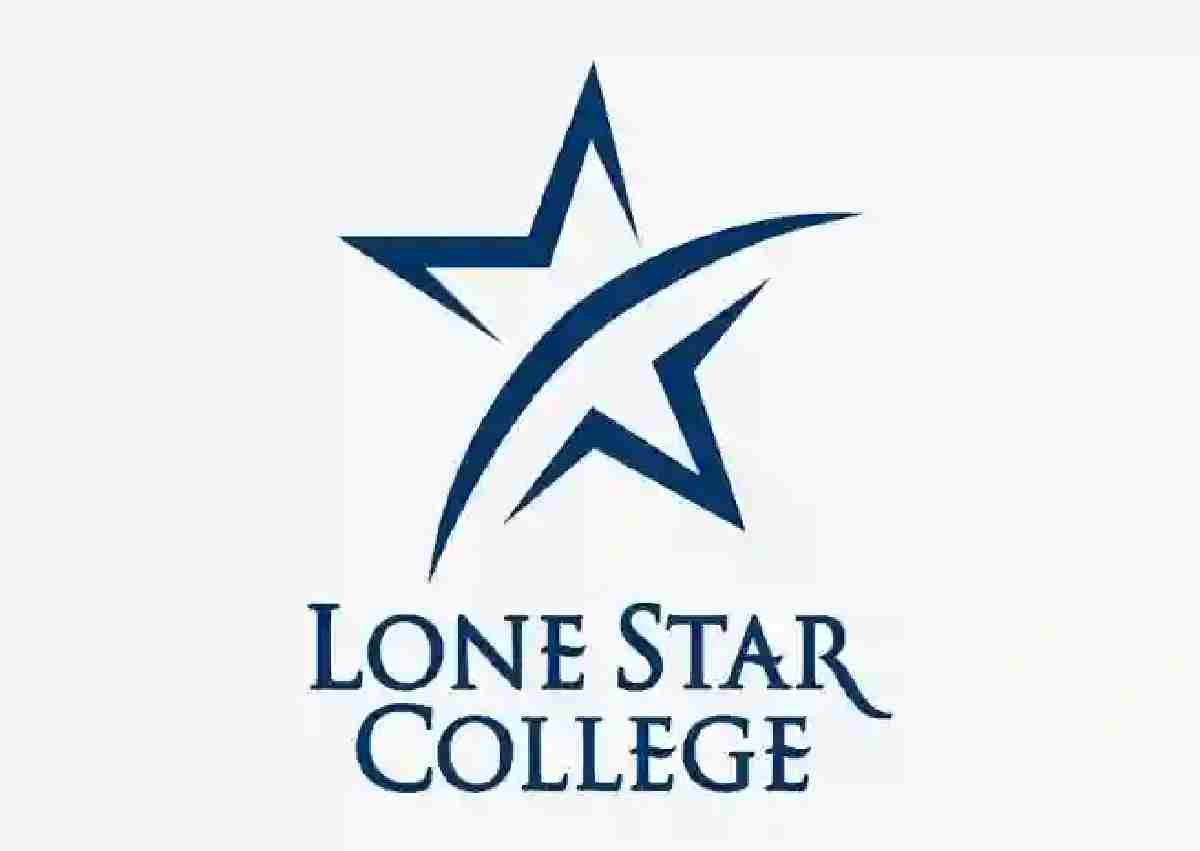myUFV is an online portal for Students of the University of the Fraser Valley with access to personalized services such as class registration, checking of grades and announcements, access to your student email, and myClass which is the school blackboard, and many more.
The introduction of My UFV has ensured that you will not need to visit multiple pages to access the various tools and resources designed to make you better as a student. In other words, the Single sign-on (SSO) ensures that you only need a single ID to access and be securely connected to multiple applications and websites.
How to log into my UFV
To sign in and access myUFV, follow the step by step instructions below::
1. Open your web browser and go to my.ufv.ca.
2. Enter your my ufv username in the text box.
3. Also, enter the password.
my UFV.
4. Click Login to sign in to your my UFV account.
How to reset your myUFV Password
If you find yourself unable to log into your my ufv account due to an incorrect password, you can always reset back. By following this method, you will be creating another password for use on the myUFV login page.
1. Go to the MY UFV login page through your desktop or mobile browser.
2. Click Forgot your password?
3. Enter your 9-digit student or employee number below.
4. Click Next.
5. A security code will be sent to your personal email address. You are to use it on the page to reset and then change your password.
6. You should now see a message stating that your password was reset.
7. Once the instructions have been carefully followed, you can now use your new password along with your my ufv username to log in.
Note: If after using the guide and still unable to reset the password, you can just reach out to the support team. The IT Service Desk can be reached by calling 604-864-4610. You can also send an email to itservicedesk@ufv.ca.
Sign into myUFV for the first time
If this is your first time using the myUFV, you will need to take a different approach. On the login page, you are to use your student ID as your username. After, go to the password reset page, password.ufv.ca, and follow the steps.
The password reset page will request you to enter your 9-digit student. After, follow the online instructions to set up your myufv password.
How to register for courses
Students can register for courses on the registration start date and time. You will have until the term’s fee payment deadline to continue registering for courses.
Meanwhile, below are the carefully laid guide on how to register for the course via myUFV:
1. Make a deposit
Before you can proceed with the course registration, you will need to first pay the $200 deposit* well in advance of your registration time each semester.
Payment can be made to your bank which must be at least seventy-two hours before your registration date as shown in myUFV. Use your student ID as the payee account number.
If you are studying or around the campus, you can also tender your payment at the school. For international students, Full tuition and fee payments must be received, and posted to your UFV account, before course registration.
2. Find your registration time
The next step is to sign in to your myufv account to locate your registration time. After login, Select ‘Student information’ > Select ‘Registration’ > Select ‘Check your registration time and availability’ > Select the term from the drop-down menu and click ‘SUBMIT’
Once done, you will be provided information on when you can register. You should register early to avoid issues that may take a while to rectify thereby affecting your registration.
3. Find out which courses you need to take
Confirming the program is very important which can be found by signing into your myUFV account. Here are the steps to trail after signing in – Student information > Student Records > Electronic Academic Record > Electronic Academic Record Options, click Submit > Find your program.
After, review your program’s guidelines on the UFV Calendar to make sure you know the courses you need to take. Still, if you are not sure about the courses you will be taking, you can always discuss them with your advisor.
4. Register for courses
You should check your Account Summary by Term Folder in myUFV to ensure that your deposit of $200 was successful. Once confirmed, you can now proceed to register for your course through the MY UFV.
If you make an attempt to register your course when your payment is yet to process, your account will be placed on Hold. When your deposit is processed and applied to your student account, the hold will be lifted and you will be provided access to register for the course.
- After login, click ‘Student information’
- Select ‘Register, to register a class. You can also Add, Drop, Waitlist, or Withdraw from a class’
- Select the term from the drop-down menu and ‘SUBMIT’
- Scroll to the bottom and add all of your CRNs in the blanks provided.
- Click ‘Submit changes’. Immediately, you will see the classes in which you are registered.
How to log in to online courses on UFV myClass
1. To log in to Blackboard Learn, go to myclass.ufv.ca.
2. Enter your UFV username and password.
3. Click Login to myCLASS to access ufv Blackboard.
Zoom Video Conferencing for Students
Zoom is a secure video conferencing platform that allows users to communicate, engage in group activities, and share screens using devices.
The UFV Zoom accounts can be utilized to host or participate in a scheduled meeting. Users attending a meeting hosted by ufv instructors will not need to open an account or require a license to join. Instead, they should follow below guides:
1. Go to ufv-ca.zoom.us and click Sign in
2. Login with your UFV username and password.
3. You should now be able to successfully log in to Zoom.
4. Students or any other users will also be able to sign in using official zoom apps. All they need is to enter their credentials.
How to view final grades in myUFV
1. Login to MyUFV and click “Student Information”
2. Click “Student Records”
3. Click “View Final Grades”
4. Select the term in which you’d like to see your final grades e.g. “Fall 2021”
5. You should now be able to see your final grades for this semester.