There are many ways to describe cunyFirst depending on who is using it. For students, it is an online hub to access information and manage certain services regarding their education.
The platform is designed to work seamlessly with other applications and services including Blackboard, CUNYsmart, Schedule Builder, MyInfo, Coursedog, etc. As a student, the online space is where to be, and you should embrace it right from the day you were enrolled as a student of the school till you complete your education.
For faculty and instructors, it gives them the needed tools to facilitate interaction and communication between them and the students with the main purpose of enhancing their learning experience.
It is also designed to make staff assigned duty easy by linking them to powerful processes in a bid to establish connections with finance, student administration, and human resources functions needed to give the optimal results.
In this article, you are going to get the most important information that can aid you as you go on with your education at the City University of New York (CUNY).
What is CUNY first?
CUNY First stands for CITY UNIVERSITY OF NEW YORK Fully Integrated Resources and Services Tool.
It is a login portal for City University Of New York Students to access and manage education programs and other learning-related materials. With CUNYfirst, you have a direct link plus a single point of access to content, information, and applications.
To login into the portal, you will need to provide your username and password. Once validated, you will be able to access pages and tabs designed to aid you. To ensure students get the best, CUNYfirst uses the latest technology which has been proven to be reliable over the years.
How to log into Cunyfirst
Below is the guide to access and start using Cunyfirst:
1. Go to https://cunyfirst.cuny.edu.
2. Enter your username and password in the fields. The username normally looks like username@login.cuny.edu.
3. Click Login.
How to claim Your CUNYfirst Account
If it is your first time using CUNY first, you will need to claim your account before you can proceed with using the account. After claiming your CUNYfirst account, you will receive a username and password. The userID is otherwise known as EMPLID.
These IDs will be solely used to identify your person which could also be used to reset your password in the event you could not remember it.
1. Students, staff, or employees can claim your CUNYfirst account by visiting https://home.cunyfirst.cuny.edu.
2. Tap New User.
3. Provide the information in the fields to activate your CUNY Login account.
4. Click Continue to go on with the process.
5. You will also need to choose 5 security questions and also provide answers to each of them. They can be used to reset your password. Next, click Ok when done.
6. The next phase is for you to choose a password. The password must be at least 8 to 13 characters.
7. Click Ok. If successful, you will get a confirmation message.
What to note about CUNY Login
The CUNY Login Page serves as an entry page to most university applications. Apps that can be accessed through Cuny include Blackboard, CUNY Login Account Self-service, CUNYfirst, CUNYsmart, MyInfo, SevOne, Virtual Bookstore, etc.
Access will only be granted after providing the correct username and password. If you are a student or an employee at Cuny, the username will be expressed as Firstname.LastnameNN@login.cuny.edu, with “NN” in the username representing the 2+ digits of your CUNY EMPLID. As a guest, your username will be how you set it in the CUNY Portal.
Before you will be able to login to the Cuny login portal, it is mandatory to activate the account which we have already provided the guide in the section, “How to claim Your CUNYfirst Account“.
Students should also be aware that their Cuny account will be locked after five failed login attempts. This is to ensure that no unauthorized party is using your account without prior approval from you. When this happens, the user will need to wait for at least 60 minutes to make another attempt. To avoid having your account temporarily locked, you should consider using the forget password after the third attempt. However, avoid sharing your user details with just anyone.
How to reset CUNY first password
If you have forgotten your Cuny first password and you need to regain control of your account again, you can reset the password by following the guide below:
1. Reset your Cuny first password by visiting the Cuny login portal.
2. Click Forgot Password.
3. Enter your CUNY Login or EMPLID.
4. Click Continue to go to the next stage.
5. Follow the online prompts to get back your CunyFirst account.
How to retrieve your CunyFirst username
If you forgot your Cunyfirst username, you can also get it back. To get your cuny first username, follow the below steps:
1. Navigate to https://cunyfirst.cuny.edu and tap Forgot Username.
2. Provide information in the fields to retrieve your CUNY Login username.
3. Complete the CAPTCHA.
4. Tap Continue and follow the instructions to get your CunyFirst username.
How to register for course
Course registration remains a vital task to carry out as a student. It is one of those things that could decide whether you will end up with a certificate. Registration could come in different phases, for some it could be adding courses or swapping one for another.
If you are a new student, it is normal not to have an idea of how to get it done. This is why we are providing step-by-step instructions on how to enroll in a class at the City University Of New York (CUNY).
How to add class in CunyFirst
1. log in to your Cuny First account using your sign-in details.
2. Select HR/Campus Solutions.
3. Click Self Service > Enrollment > Enrollment: Add Classes.
4. Now, choose the semester you want to register a class for. Click Continue once done.
5. Tap Search. You could look up the class using various methods. You can search using the course name, course number, or by course career.
6. Choose a suitable search option and then click on the Search button.
7. Once you have located the class you want to add, simply click on Select Class. The specific class is added to your shopping cart. You can proceed to add more if the need arises.
8. To confirm you have successfully added the class to your shopping cart, click Next.
9. Tap Proceed to Step 2 of 3.
10. Click on Finish Enrolling. The status page will come up showing you the present status of all the courses/classes added.
How to swap class in CunyFirst
Swapping is exchanging a course for another which can be carried out yourself on the Cuny First platform without the need to request the help of your course adviser. Follow the guide below to swap a course:
1. Sign in using CunyFirst login details on home.cunyfirst.cuny.edu.
2. Go to Enterprise Menu, and then click the HR/Campus Solutions link.
3. Proceed to Self Service.
4. Now go to the Student Center. You will be navigated to your Student Center page.
5. Navigate to the Student Center page in the Academics section, and then click Enrol. Now, click Continue. You will be redirected to the Class Swap Page.
6. Go to Select a class to swap section. Select the class you want to swap then the class you want to replace with.
7. Confirm your selection on the page.
8. Click the FINISH SWAPPING button.
How to check grades in Cuny First
Follow the steps to know how to view your final grades on the Cuny website:
- Log on to your CunyFirst account.
- Select HR/campus solutions from the
left side menu. - Tap Self-Service and then go to Student Center.
- From the Academics section on your front page, click Grades.
- Select the Term from the list of semesters and click Continue.
- Your final grades will display on your device screen.
How to view Class Schedule
Below is the guide on how to access your Schedule on Cunyfirst:
1. Enter https://home.cunyfirst.cuny.edu on your web browser.
2. Go to the Academics section, and tap WEEKLY SCHEDULE.
3. In “Show Week of” select the calendar button to set as you deem fit or enter the first day of classes.
4. Go to the bottom right of Schedule, and tap “Printer Friendly Page” to print the page if you wish.
FAQs
1. What is Browsealoud?
Browsealoud is a reading, speech, and translation support for online content on the site. It provides you an option to have the written content delivered to you in audio as well as have it translated for you.
2. What is an EMPLID?
EMPLID is a unique ID number automatically generated and assigned to each student and staff member of City University Of New York (Cuny).
3. How do I change my CUNY Login account information?
Staff members and students will be able to change their CUNY Login account password, phone number, email address, etc.
To change Cuny login account information, you will need to log in with your username and password on https://managelogin.cuny.edu. Click Edit Your Account in the CUNY Login window to alter your details.
4. What is single sign-on (SSO)?
Single sign-on (SSO) is an authentication process that allows you to use one login detail to access more than one app or website which are usually related or work hand in hand.
For example, users could use the same login details they use to access Cuny First on Cuny Blackboard, MyInfo, Virtual Bookstore, Cuny Smart, etc.
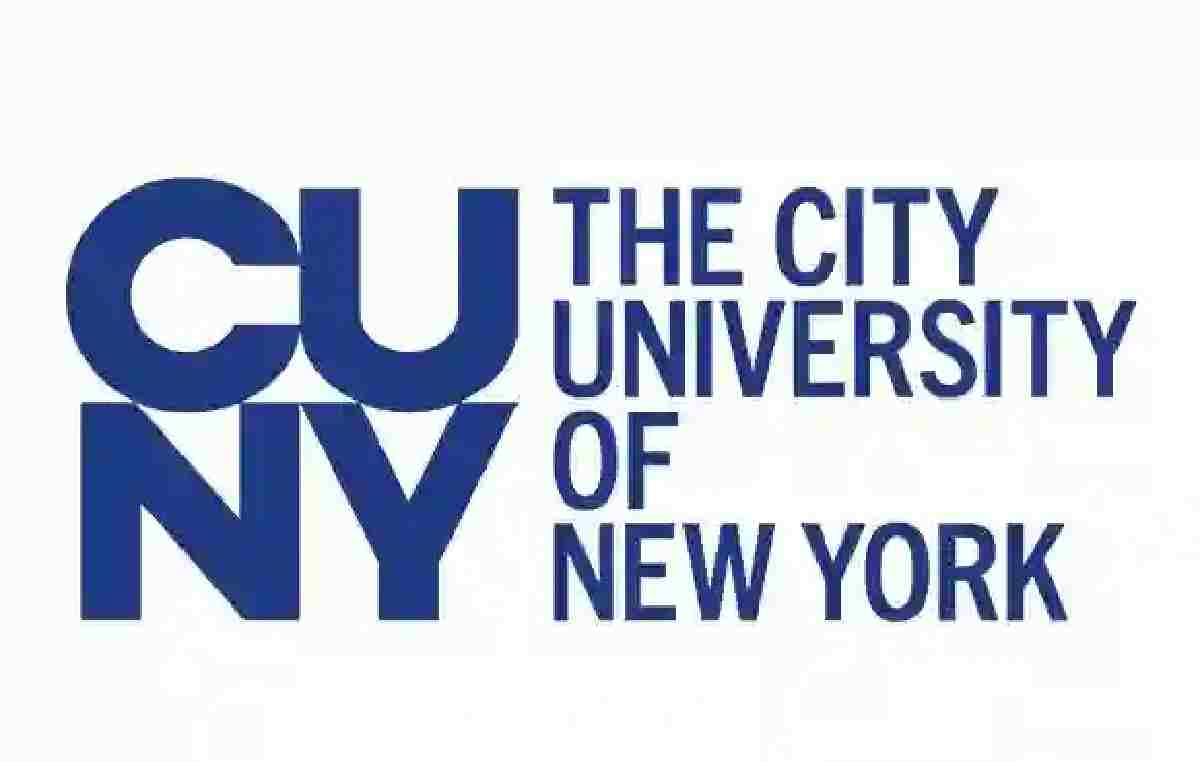



I want kown about my account