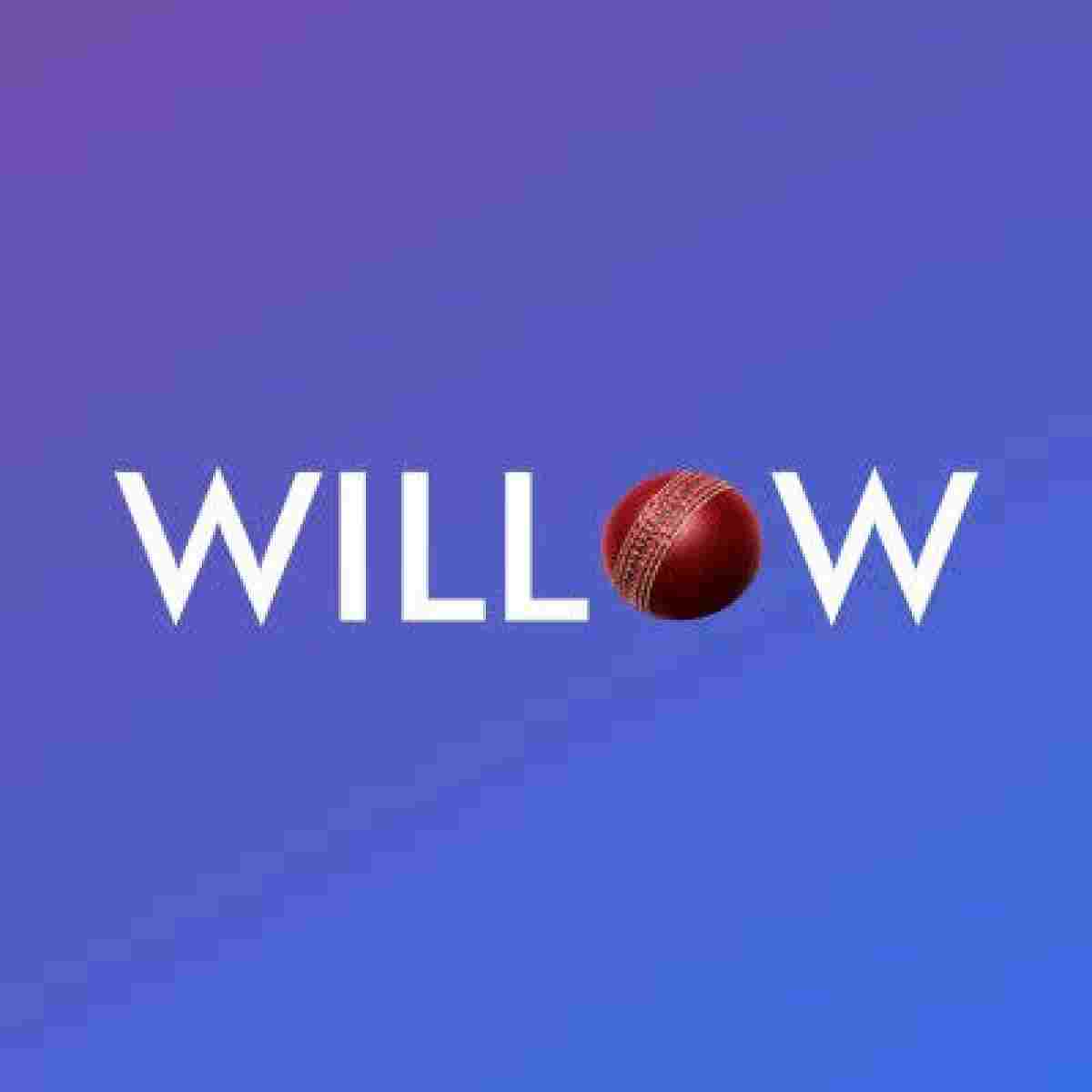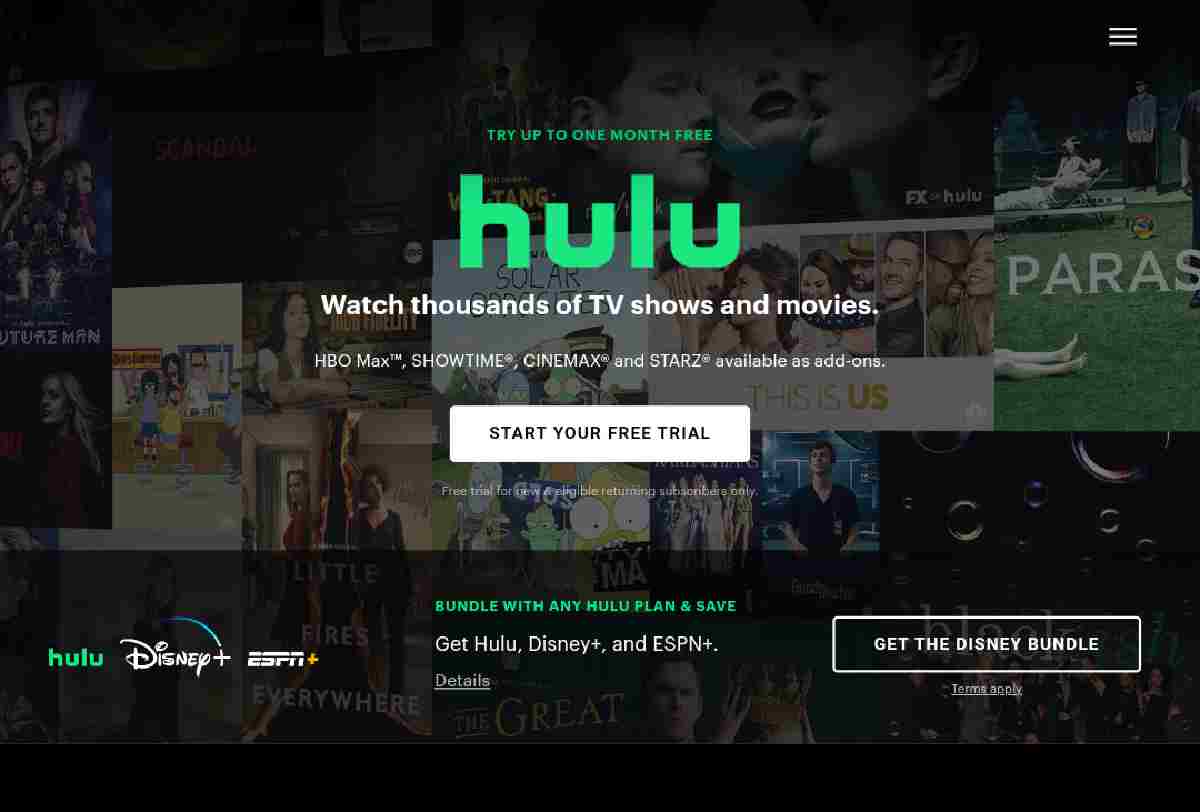If you already have a good rapport with your friends or constantly use your account for business purposes, you will want to enable The Facebook Two Factor Authentication (2FA) to protect your account from being taken over by hackers or unauthorized persons.
If your Facebook account is not provided with the necessary guards, it can easily be accessed by anyone. And when such happens, getting it back could become very difficult.
However, the most common reason why people lose their accounts has to do with using it on multiple devices which could lead to them exposing their usernames and passwords. Once that has been gotten, they risk losing their Facebook account along with pages and groups attached to it.
You can protect your account by activating Two Factor Authentication, thereby giving two steps before users can access their page.
How is this done?
The 2FA will require you to enter verification code sent to you as a Text Message or displayed on the authenticator app. Authenticator apps like Google Authenticator have been known to be really good at handling this. Facebook also has its own security measure used to protect users’ accounts which is also very effective.
In this article, we will show you how you can set up two-step verification, otherwise known as 2FA so you will never have to worry about losing your account anymore.
THINGS TO NOTE BEFORE ENABLING THE FACEBOOK TWO FACTOR AUTHENTICATION (2FA)
There are two ways to set up the 2FA on your Fb account, one is by using an Authentication App or by SMS. The Authentication App protects your Facebook account by requiring additional verification steps when trying to log in to your account.
The SMS verification method is also a great way to secure an account as you are most likely to be the sole owner of your phone number. When you try to sign in to your Facebook account, access codes will be sent as SMS which you are expected to enter into the field on your Fb to be able to log in.
In short, you need both to be correct if you ever want access which can be really difficult for the hackers or people who are not close to you. For someone to have access to both, it must be someone who knows your password and also have access to your phone. Nevertheless, remains the safer choice to protect your Facebook account.
Now that we are clear on what you should know before setting up 2FA security measures, let us show you how to enable The Two Factor Authentication on Facebook as well as to disable it anytime.
HOW TO ENABLE TWO FACTOR AUTHENTICATION ON FACEBOOK
1. To enable the Facebook Two Factor Authentication on Facebook, access your Facebook account using your login details.
2. Go to SETTINGS located under HELP & SETTINGS. If you are on Facebook App, you should find it under SECURITY & PRIVACY.
3. Scroll down and tap SECURITY & LOGIN.
4. Click TWO FACTOR AUTHENTICATOR. There are 3 options there, they are Authenticator app, Text Message, and Security Key. But we will always recommend the first two to avoid complications.
5. Follow the prompts to complete the setup.
If you select the Authenticator App Method, you will need to download the app from the Google Play store. After downloading, you will copy the code displayed on the Facebook page and enter it on the app to complete the setup.
For example, if you prefer to use Google Authenticator which is available on Google Play Store and App Store, Launch the app after installation > Click THE ICON close to the bottom of the page > Click ENTER A SET UP KEY > Now enter the code, and follow the prompts to complete the set up. It is so easy.
For the Text Message (SMS), this is when you use your Phone number for the verification methods. Anytime you try to sign in to an Fb account, a verification code will be sent to your phone as an SMS which you are to enter on the Facebook Login Page.
DISABLE FACEBOOK TWO FACTOR AUTHENTICATION
The Facebook two-factor authenticator can also be removed or deactivated at any time. If you want to disable it, simply follow the below steps:
1. Go to www.facebook.com and log in using your login details.
2. Click ‘Menu’
3. Go to ‘Security & Privacy’ and then to ‘Settings’
4. Select SECURITY & LOGIN which can be located under ‘SECURITY’
5. Tap ‘Edit’ next to the Facebook Two Factor Authentication and then select Turn Off.
6. Click ‘Turn off’ again to confirm the action and follow the prompts.
HOW TO AVOID BEING LOCKED OUT OF YOUR FACEBOOK ACCOUNT
If you have already activated Two Factor Authentication on your Facebook account, it is normal to ask questions about what to do when you are locked out.
Enabling the 2FA is a good move but what will happen when you do not have access to the Phone or number used to set it up. The only solution to this is to make plans for the future and I am not talking about plans to improve well-being or financial status, but by taking steps in advance.
Facebook has already thought that out for us, this was why they gave us several options if things go south like they normally do at times. Behold, plans should be set in motion now.
First, ensure you have both email and phone number set up. This should be the first measure you want to put in place. Sometimes, when you lose control of one, you can find common ground with Fb. Having access to any of them could give you a lifeline to be able to get your account back when you contact them.
You can also choose 3 to 5 friends you can contact if you ever lost access to your Facebook account. Your trusted friends can send you the code or URL from Facebook which can be used to get back your account.
However, when deciding to select, ensure they are people you can trust, it could be your family, spouse, or someone that would never do anything uncool. If you have any cause to doubt any fellow, it is worth not using them. This was why Facebook used the tag, ‘Trusted Contacts’ and it has to be. Even at that, it will be very difficult for anyone to take over your account even if they all tried to whisked you out but not that it is not possible.
If all else fails, you have another shot but you will need to take action now. Go back to LOGIN & SECURITY, and select any of the backup options. This only becomes active after activating 2FA on your Fb account. Among the options given to you, Recovery codes seem to be the most realistic one as you can easily store them remotely instead of the other, Security key which will still need a device such as USB or NFC.
However, be careful of who you let in. In fact, no one should have access to them. Anyone with the recovery codes can easily take charge of your Facebook account.