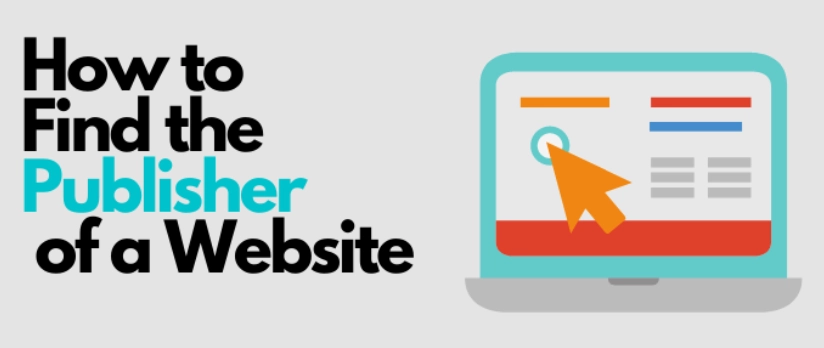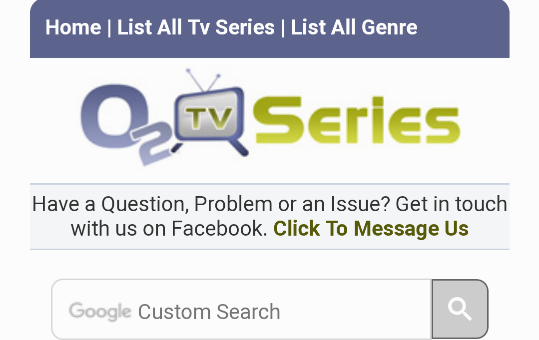Has your password been compromised and you want to change your spectranet password? There is actually a proven method to change your password on spectranet.
Friends and family can be very problematic especially when they know you now have a spectranet wifi or router. They want to connect to your spectranet data plans and if you are not obliging to their demands, they will find ways to know your password.
It is even easier for anyone to know your wifi password since most spectranet devices have the code pasted at the back of the battery.
All password related issues can be solved on the spectranet website. If you subscribed to any spectranet data plan or use their services, you must work your way around to know all you need to know about this internet provider.
The selfcare menu guides you on how to change your ssid and wifi password, retrieve user ID, manage profile, provide account summary and even do much more on the site.
How to change my spectranet wifi password on PC
- To change your spectranet wifi password, the first thing to do is get the ip address of your spectranet router or mifi. Most of the devices use 192.168.8.1.
- Now that you have the ip address, connect your phone or device using a local area network (lan) or usb cable.
- Enter http://192.168.2.1 on your browser. Chrome, microsoft edge or any other browser will do just fine.
- Enter your username and password to get access to your account information. Default is “admin” for both if you have not changed before.
- Select “wifi setting” from the menu
- Go to “WPA key bar” and change your spectranet wifi. Apply changes.
How to change my spectranet ssid and wifi password
- Enter http://192.168.2.1 on your browser. All spectranet mifi and routers use the same ip address.
- You will be asked to enter your username and password. If you have not changed them before, both use “admin”
- Locate and click on “device settings”
- Select “wifi settings” to change your SSID and Security Key.
- Open both to change your SSID and Security key. Security key is the same as wifi password.
How to retrieve your userID on spectranet
- To retrieve your User ID on spectranet, visit the official website
- Click on the “menu” to reveal the various options.
- Click on “self care”
- Select “retrieve your userID”
- Enter the last 10 digits on your spectranet sim card and click on submit.
- Follow the prompts to change your spectranet userID.
Conclusion
Changing your wifi password should be the first step when you purchase a spectranet plan. This helps you to bar unauthorized people from using your spectranet data plans like you got the plan free. If it is unlimited data plans you purchased, this should not be an issue.
The information above provides you with how to change your ssid and wifi password. If after trying it and still unable to change your password, you might need to reach out to spectranet customer care for further help.
You will be advised accordingly on how to go about it. If the issue still persists, you shoulf visit any spectranet office close to you for further help.