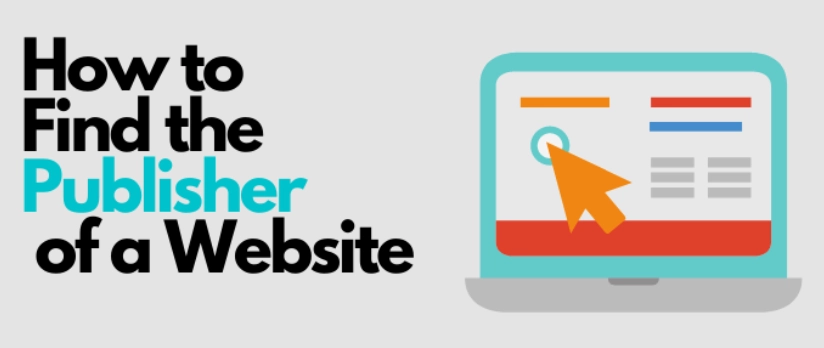Having an account on Facebook does not mean you need to show the world all your personal information. Your Fb profile can be set to display to only your friends or restrict some parts and this article will carefully explain how you can go about it.
Although judging by how the giant social media platform works, it is to allow people to easily find you but that does not mean you need to display all personal details.
If you are not selling anything, this could be the best for you. The internet is no doubt a strange place. Despite its various advantages, it can also be a platform for anyone to get the information needed to swindle or hurt you.
Also, it could be used to trim down your circle. You could be among friends with similar interests and no way you will want to bring in people whose ideas are different from you. And setting your account profile would limit any chance of diverse opinions. Since they can’t access certain information, then they have no say about you or your friends on the Facebook list.
Now let’s get to the part where you can make your personal information, posts, albums, and friends list private. You could decide to lock down everything or just some parts. Meanwhile, here we got to :
HOW TO MAKE YOUR FACEBOOK PRIVATE ON DESKTOP OR BROWSER
1. Visit www.facebook.com through your browser and log in using your login details which could be email/phone number and password.
2. Your Facebook timeline should be the first thing you will see once you are granted access. However, we are not interested in that. Simply click the “Hamburger Menu”
3. A huge list of options will be opened. Scroll down and tap “Setting”
4. Once done, go to “Privacy settings” located under the “Privacy” tab and click it. This should be the first thing you will see under the tab.
5. On this page, you will be able to set specific instructions on who can find you, interact with your posts, contact you, and more. You can also limit it to just friends, friends and friends of friends, specific friends, or even set it to only you.
You will need to select your preferred audience. If you choose only friends, it means only your friends will be able to interact with you and if you want to make the post totally private, then you will need to click “Only Me”. Once done, the setting becomes your default setting until you revert or make another change.
6. There are other options you might want to look into. Facebook allows you to select who can post on your timelines, share your post, tag you, and many more. If you look around enough, I am sure you will find a feature you will want to adjust.
MAKE YOUR FACEBOOK PRIVATE VIA THE FB MOBILE APP
1. Launch the app
Open the app and if you have not yet installed it on your Android or Ios devices such as Ipad and iPhone, simply visit their respective stores and click “install”. Then log in using your details to gain access to your timeline.
2. Go to “Menu” and click on it
At the Top Right Corner of your screen, you will see a hamburger menu, otherwise known as three stacked horizontal lines, tap it and then go to the “Settings and Privacy” tab.
3. Scroll down and click “Privacy shortcuts”
The privacy shortcuts should be below “settings” and have a keypad icon next to it. Click on it to see the tools you need to control any privacy or security issues you might want to correct.
4. Set your privacy
For the most common settings, you should tap “See more privacy settings”. By clicking this option, you can access more. You will be able to set who can see your posts, limit who can see old posts, how people find and contact you, and many more.
To change any of the elements, click on the particular one and tap until the selected reveals a deep blue circle. For some settings, you will need to toggle a button to change it. The button is normally next to the instruction.
HOW TO MAKE YOUR FACEBOOK FRIENDS LIST PRIVATE ON MOBILE
If you do not want anyone in or outside your friends’ list to see who you are friend with, this can be done by following the guides below:
To make your Fb friends list private, simply tap “Menu” > Settings & Privacy > Settings > Privacy Settings under “Privacy”. On this page, you will need to scroll up, and under the “How people can find you”, click “Who can see your friends list” and select any of the options you want.
The likely options you will find are Public, Friends, Friends except, Specific friends, and Only me. To make your Facebook friends list invisible, you will need to tap “Only me”. This is the best and most secure way to keep people out of your friends’ list. And if you only want to share with selected friends, just Facebook friends, or restrict some, the options are there for you to use.
This guide works for both desktop and mobile, just a little difference which should not give you many issues.
HOW TO MAKE YOUR FACEBOOK PROFILE INVISIBLE TO SEARCH ENGINES
Search engines like Google do show social media profiles on their search results. It could be in form of random posts, your display picture and images appearing, but this can be blocked using the instructions below:
Open your Facebook app to get started. Alternatively, you can also log in via your desktop computer.
Go to “Settings & Privacy” > Settings. Select “Privacy Settings”. Scroll down and click “Do you want search engines outside of Facebook to link to your profile”
When the page opens, you should turn off the “toggle” to stop search engines from showing your Fb profile on requested results.
STEPS TO CHANGE PRIVACY SETTINGS ON FACEBOOK PHOTO ALBUMS
Users will be able to provide specific instructions as to who can see their album or individual images.
- To change or edit privacy settings of photo albums on Facebook, visit www.facebook.com and access your account using your login details.
- Click the hamburger menu and then tap your profile. The link to click is your Full name and under it, you will see “See your profile”
- Scroll down the page, locate “Photos” and click on it.
- The next step is to go to “Albums” and select the one you want to change the privacy settings.
- Tap the meatball icons and select “Edit” > Select the audience that can see your images or album and click “Save”. If you are editing from a mobile app, it will be automatically saved.
- To edit privacy settings for individual photos on a Facebook mobile app, simply click the menu bar, then to your Full names. Scroll down and select “Photos”. Click the individual photo you want to edit the “privacy settings” and tap “Kebab Menu” and then “Edit Privacy”. Select your desired “privacy setting”.