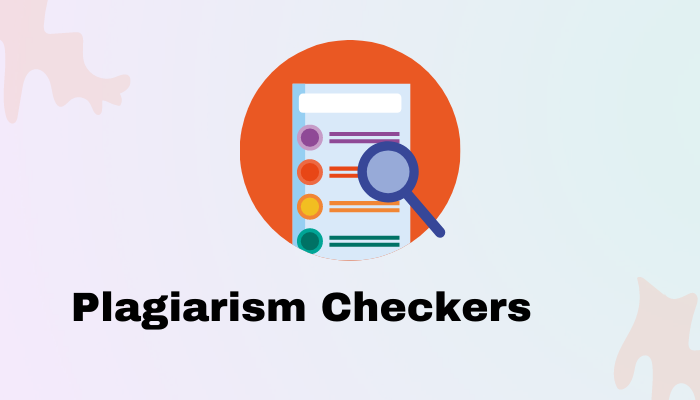If you are the type that posts often and you want your content to reach a wider audience, then you will need to make your Facebook shareable by anyone. This ensures that anyone including your friends could help spread your content which means your post can go viral.
Facebook has always been a hub that holds a lot of information and the latest happenings from around the world. The platform is a place to get that without making any subscription plan. On Fb, you can share information about events around you, motivational messages, funny posts, and many more.
People also do use the platform to raise awareness or request help. By ensuring that people can share your Facebook posts, the chances of reaching many people are high.
And if your plan is for your content to trend, you must toggle the switch so your post can be shared by anyone irrespective of whether they are on your list or not.
WHAT YOU SHOULD KNOW WHEN SHARING ON FACEBOOK?
Before deciding to make your post seen by a particular audience, there are things you would likely want to know especially if you just joined the giant social media platform.
By changing to a particular audience, it becomes the yardstick when you post again unless you change to another. Also, it immediately becomes the settings across all devices.
When you post or comment on someone’s profile/post, the person is provided the right to set who can see it. He can decide to make it available for the public, friends, or as he deems fit. Also, a particular comment made to your post can be hidden, and by hiding, it means no one will see it except that person and their friends.
If the selector is set to public, anyone will be able to see your post. If you are not sure you are ready for that, you can make your Facebook private or limit it to a particular group.
Search engines do pick posts as well, any post on your wall might appear on search results unless you set them not to index. Your posts will also appear on your profile and newsfeed as well.
Lastly, if you have locked your Facebook profile, then it becomes even more restricted. In this case, the public are entirely shut out. If they are unable to see your posts, then sharing becomes impossible.
HOW TO MAKE A FACEBOOK POST SHAREABLE ON A MOBILE APP
1. Go to the post you want to allow people to share on Facebook.
2. Tap the ‘horizontal dots menu’ next to the post.
3. Click “Edit Privacy”. If you are using Facebook lite, it will be ‘edit audience.’
4. In the ‘Edit Privacy’ options, tap ‘Public’ to make your Facebook Post shareable.
5. Close the page or use the arrow pointing back to automatically save your selection.
HOW TO ALLOW PEOPLE TO SHARE YOUR FACEBOOK POST ON A COMPUTER
Users will also be able to ensure that anyone could share their posts or images by carrying out the settings on a computer or browser.
1. To allow people to share your post on Facebook on a computer, simply login to your Facebook account using www.facebook.com
2. Look for the posts you want to make public and shareable, then click the meatballs icons.
3. Tap “edit post”
4. Scroll down to the bottom of the post pop up and select ‘Public’
5. Click ‘save’ to validate your action.