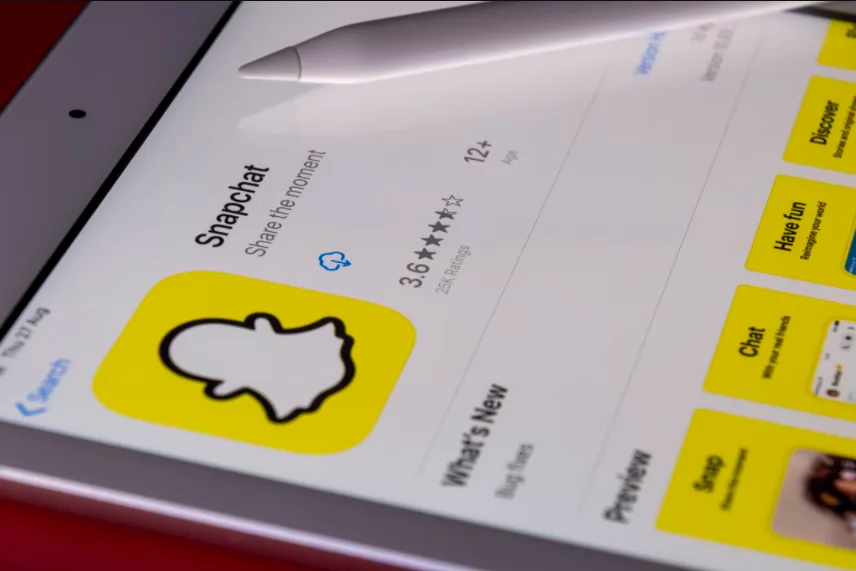Facebook videos are set to play automatically by default, however, users can stop them from playing with a click of a button.
It can be so annoying when you log into your Facebook account, go through your timeline only for videos to play automatically. The audio could give you away if you are trying to maintain silence or avoid people.
You could also be in a place that demands total silence like a meeting or non-secular places, this can be avoided if you have already disabled the Facebook videos from playing automatically on your Android or Ios Devices (iPhone and Ipad).
If you have not, we will show you how to do that. Another benefit is that you get to save more data. Facebook could be data-consuming, but adjustments like this would help to avoid using data unnecessarily.
HOW TO STOP VIDEOS FROM PLAYING AUTOMATICALLY ON THE WEB
Autoplaying videos can be a distraction and to cut it out, it will need to be turned off, thereby giving you a choice to select the videos you intend to watch.
If you are on a desktop or browser as you may call it, allowing videos to play automatically is known to do more harm than good. For instance, Facebook videos could use some memory which could lead to your PC or Device lagging a bit.
- To turn off videos on Facebook, ensure you have already logged into your page using your sign-in details.
- At the top right of the screen, click the “downward-facing arrow” to reveal other options. The downward-facing arrow is the “Menu”
- Click “Settings & Privacy”
- Tap “Settings”.
- Scroll down to look for “Videos” and then click on it to reveal Video Settings.
- Go to “Auto-Play Video”
- Click the arrow pointing downward and change from “Default” to “Never auto videos”.
When next you use Facebook, the video will be on preview mode until clicked.
STEP BY STEP TO DISABLE AUTOPLAY ON FACEBOOK VIDEOS ON ANDROID
If you are using an Android phone, stopping videos from playing automatically is also possible. And here is the guide to disable the Facebook videos:
- Go to your Facebook account.
- Click the menu (☰). It is situated at the upper right corner of your Facebook Page.
- Go to Settings & Privacy. From there, proceed to “Settings”.
- Click on “Media & Contacts”.
- Scroll down and click “AutoPlay”.
- Select “Never Autoplay Videos” to stop videos from playing automatically on Fb.
Other options you will find there are “On Mobile data and wifi connections” and “Wifi connections only”. If you select “On Mobile data and wifi connections”, it means you are granting the Facebook app to play videos automatically.
When you choose “Wifi connections only”, then the videos will only play when your smartphone is connected to Wifi. To ensure videos never play until it gets a click, then selecting “Never Autoplay Videos” is the option to choose.
HOW TO STOP VIDEOS ON IPHONE & IPAD FROM AUTOMATICALLY PLAYING ON FACEBOOK
If you are using an Apple IOS smartphone, the step is almost the same as Android, but we will still care to guide you through to ensure you have the perfect settings for stopping autoplay on Facebook.
Below are the guides:
- Once you have logged into your Facebook account, click the hamburger menu.
- Go to settings and privacy
- Click “Settings”
- Find the “Media and contacts” and click on it.
- Tap “Videos and Photos”.
- Under “Video settings” and tap “Autoplay”.
- Select “Never Autoplay Videos”.
- Now no videos will play automatically until you click them.