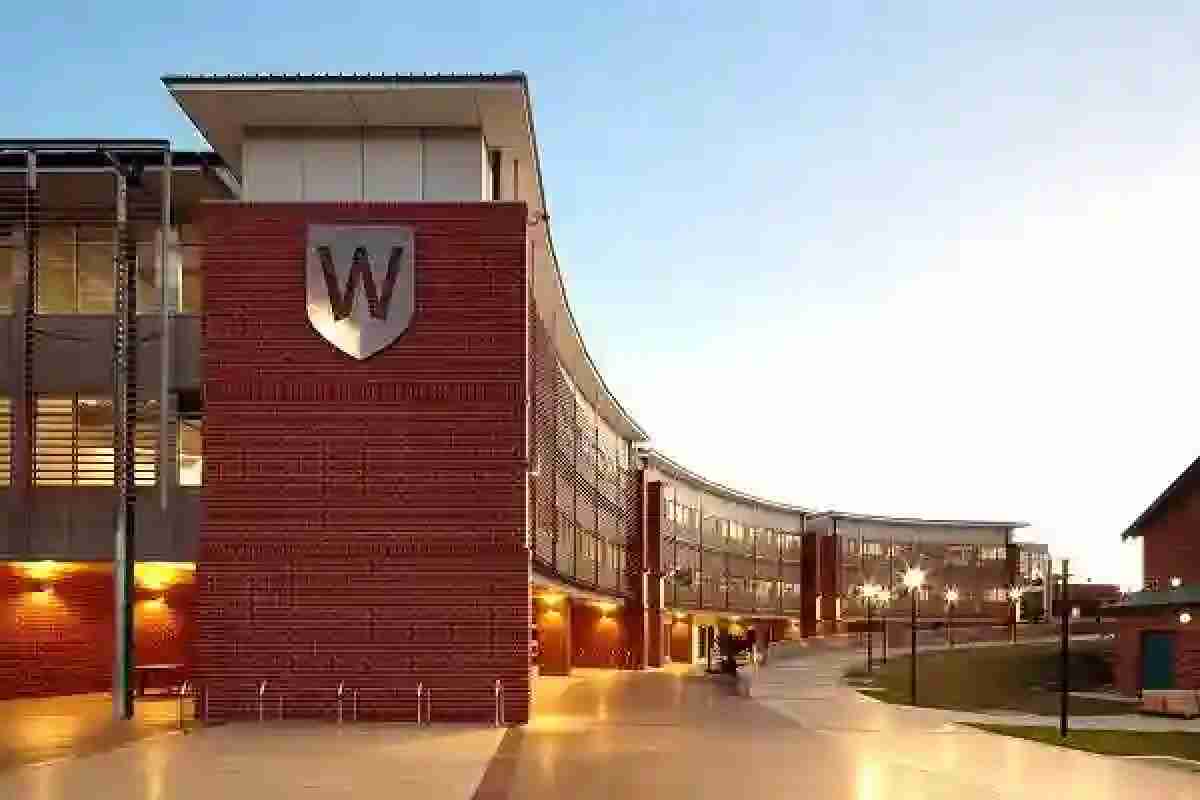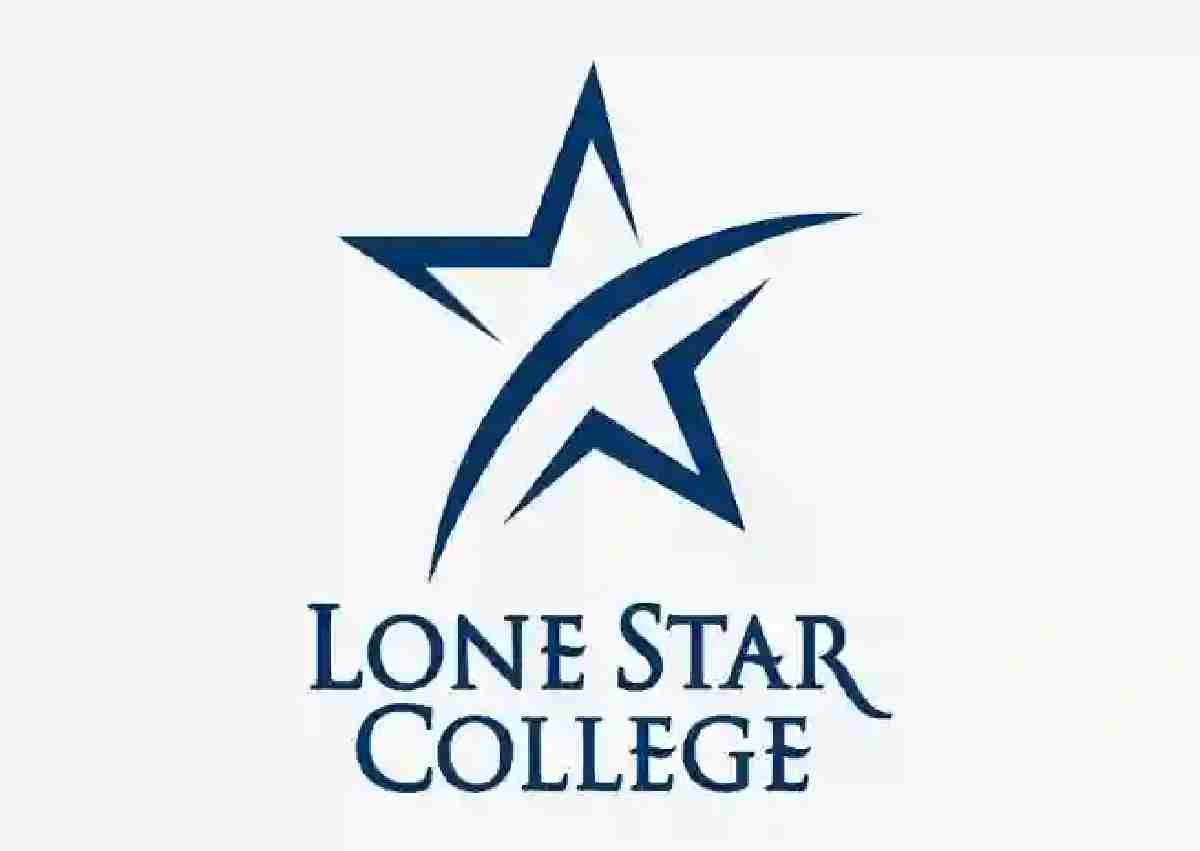Western Sydney University is one of the leading universities in Australia and you can expect them to have a learning management system for their Students.
Virtual UWS (vUWS) is what the school called her own LMS and is as resourceful as any LMS you might have come across. The Vuws Wsu was developed on Blackboard LMS.
With the vUWS, Western Sydney University is able to provide an e-learning system that instructors can make use of to deliver engaging content as well as resources to Students at UWS. To make use of vUWS, you will need to activate your WesternAccount.
What is vUWS?
vUWS is a Western Sydney University e-learning environment set up for students to access resources and services tailored just for them. These include their course outlines, learning guides, discussion boards, and announcements.
Upon completing your UWS registration, you should spend some time familiarizing yourself with the blended learning environment, there are many tools you could access, and also remember there may be an improvement on it from time to time.
If after looking through and still unable to get the hang of it, you could ask your lecturer for some help. Meanwhile, we will be providing you with a guide to access the vUWS and other basic things you ought to know.
How to log into vUWS
Staff and students can make use of this guide to access the UWS vUWS:
1. Visit the vUWS Login Page at vuws.westernsydney.edu.au.
2. Tap Sign In Using and select between Student Account and Staff Account.
3. Provide your vUWS username or email address and tap Next. It normally comes in this format, StudentNumber@student.westernsydney.edu.au.
4. Enter your WesternAccount password.
5. Click Sign in to access your vUWS account.
Different ways to access your vUWS dashboard
Below are the number of ways you can use to log into your vUWS account:
1. Go to the vUWS Login Page and provide your vUWS login details.
2. Another way to sign-in on the vUWS is to visit MyWestern and access vUWS from the main menu.
3. Click the vUWS (e-learning) link at the top of the University homepage.
How to activate your vUWS WesternAccount
Staff or students are mandatory to activate their westernAccount before they will be able to use it. If you are yet to do so, you should follow the below steps to activate your uUWS login user details:
1. Simply visit https://westernaccount.westernsydney.edu.au through your mobile or desktop browser.
2. Enter your staff or student number and tap Continue.
3. Accept the Terms and Conditions by highlighting the box.
4. Complete the fields by providing the correct information.
5. Click the ‘activate’ button to activate your vuws account.
Note: After creating your WesternAccount, you can enroll by visiting MySR.
Navigating vUWS environment
Once you have activated your vUWS account, you could sign in. After logging in, you will get access to your courses and all the units you are enrolled in.
Be aware that it is very important to be fully enrolled to view and use the vUWS sites. All vUWS sites are not the same, you should log in and explore the site to understand how it works.
How to enroll with my MySR as a UWS Student
1. Accept or defer your offer
It does not matter if you received your offer from UWS, UAC, or to a combined degree, you will need to take a critical step that involves either accepting or rejecting the offer. This decision will determine your next step.
If you received an offer from UAC online using the UWS online acceptance system called OSCAS, you will need to provide your UAC Reference Number, last name, and date of birth. You can find the reference number on your UAC application. When you decide to accept your offer, a confirmation page will display confirming that you have chosen to become a WSU Student. You should take note of the UWS Student ID number displayed on the page as you will need it for further registration and also for access to all UWS online systems.
Also, if you received an offer to a combined degree, your next line of action is to accept the offer using OSCAS and then proceed to select your courses on the list. After doing that, you will be sent a confirmation message which is normally received within two business days. Understand that Activating your MyUWSAccount is very important as you will need to access your student email account.
If you received your offer direct from UWS, you can follow the instructions in your letter of offer to either accept or reject the offer.
2. Activate MyUWSAccount
Activating your MyUWSAccount is the next step. MyUWSAccount is a secured page that allows you to create your uws account for access to the school’s online services such as MySR, MyUWS, PlatformWeb, vUWS, and student email.
To activate your MyUWSAccount, you will need to provide your UWS Student ID
number. During the activation, you will be required to set up secret questions and answers, this can be used to reset your forgotten password. When activating your
MyUWSAccount, you must also read and accept the Information Systems usage agreement.
3. Plan your courses
Another thing you want to get right is your course as that sets the pace of how far you can go at WSU. After completing the first two important steps, check what units are available in your course so you can get enrolled at the school.
Normally, you should check your UWS Handbook as it is endowed with information about your courses including the structure and units.
4. Enrol online
As already discussed, enrolling can be carried out on the MyStudentRecords (MySR). You will need to login into MySR to achieve that by visiting MySR via the MyUWS Student Portal: http://myuws.uws.edu.au using your Student ID number and password to access the portal.
Once logged in, go to Enrolment and click on it. The enrolment link is at the left-hand side of the page. Follow the online instruction to complete the enrolment process.
5. View your schedule.
Endeavor to check your timetable from time to time so you would be able to work out where and when your units are being offered.
A hard copy of the timetable will not be provided to you from UWS, but you can access the timetable online from PlatformWeb and print out your timetable for each unit. To access
PlatformWeb, you need to log into MyUWS: http://myuws.uws.edu.au
6. Calculate your fees
Now that you have been enrolled, you want to know how to work out your fees to know how much you should be getting ready to pay. You can start by accessing the electronic Statement of Account (eSOA) through MySR from the start of the teaching session. Once accessed, you will get details such as what units you are enrolled in, the total amount you are to pay due date, and payment methods. Download and print the PDF of your eSOA to pay your fees.
7. Collect your WSU Student ID card
While it is necessary to own a WSU Student ID card, you will need to enroll before you can be provided a Wsu student ID card.
Once enrolled, you can now get your school ID card. The card must be with you all the time as it might be required for identification purposes, most especially for library usage, photocopier, and IT services.
8. Get prepared for school life
Now that you have done the most important tasks, you should now get yourself warmed up for what is to come. Attend the school orientation to know more about the school tradition and how to get the best.
Explore activities including course sessions, library tours, and workshops and allow you to ask questions. If you are in doubt about some things, your course adviser is available to help out
You can get more information about orientation by visiting https://www.westernsydney.edu.au/orientation which will provide you with when and where your course session will commence.
Know about services, parking, facilities, and more before the session starts!
How to register for classes
After enrolling with My Student Records (MySR) to use online class registration. If you are yet to do so, you will be unable to register for a class as a UWS student. Follow the instructions below to register for classes:
1. To register for a class, sign in to Class Registration (Allocate+) using your student email and password.
2. On the left-hand side, you have a clear view of all the courses you are enrolled in. You are to access all the options and then put in your preferences.