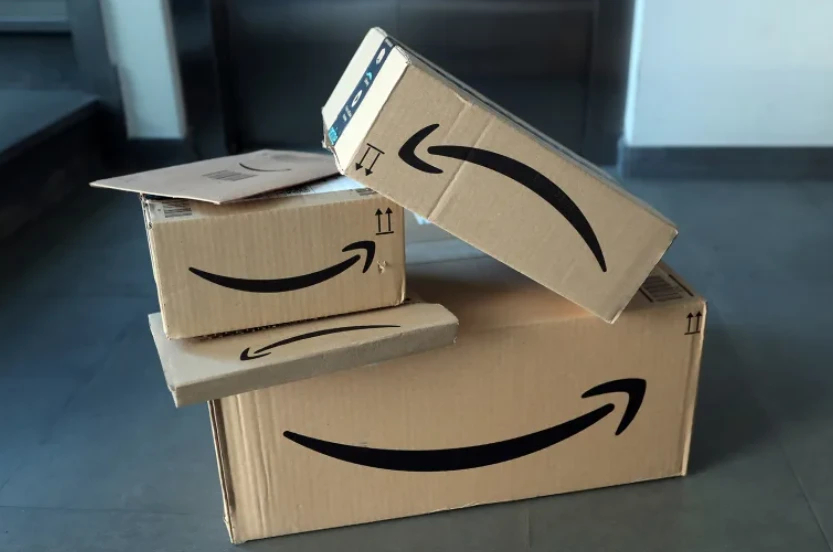Have you found a video or image you love on Instagram but do not know how to download it? There are simple steps you’ll need to follow to get those items saved on your device and some even allow you to download photos, videos, and stories in bulk. But ensure that you receive the permission of the original creator.
There are a few third party tools you can use to achieve your image and video downloads on Instagram, and the features are mostly provided for free.
HERE IS HOW TO DOWNLOAD VIDEOS AND IMAGES ON INSTAGRAM
Use Ingramer
- Visit Ingramer.com, and on the homepage, locate Tools, under it, you’ll see Downloader.
- In the dropdown under Downloader, you’ll see Instagram listed. Options provided under Instagram include Photo, Video, Profile, Stories, IGTV, and DP.
- If you want to download a photo, simply click on photo. If it is an Instagram video, then click on the video. A faster approach is to copy and paste this link to your browser to download an Instagram photo: ingramer.com/downloader/instagram/photo
- Note that Ingramer is not a certified app by Instagram, but it however helps you achieve so much with the platform without for free.
- When the page displays, scroll down a bit to where you’ll find options to download photo, video, profile, stories, IGTV, or DP and you’ll find a link-bar located below the options of either page you open.
- Or tap the hamburger icon, select Tools and click on Instagram.
- If you want to download a photo you like on Instagram, simply open that account you want to download from on the Instagram app.
- Then, select the photo you want to download, look at the three-dots icon in the top-right or your screen and tap on it. You’ll see Copy link in the options provided, tap on it.
- If you are viewing Instagram on the web, you can simply copy the link of the photo you have opened from the address bar located at the top of your browser.
- Go back to Ingramer.com and select Download photo.
- Paste the photo link you have copied from Instagram in the link bar where you can find a link icon. Then hit Search to find it. The photo you found will be displayed in the results.
- You’ll also see a Download button located below the photo, click on it and watch your photo being downloaded.
HOW TO DOWNLOAD VIDEOS ON INSTAGRAM
- To download Videos on Instagram, this similarly applies.
- To download an Instagram video, go to Tools, under it, you’ll see Downloader. Select on Video under Instagram.
- Or simply paste this link in your browser: https://ingramer.com/downloader/instagram/video/
- Now, visit the video page you found on Instagram, look at the three-dots icon in the top-right or your screen and tap on it. You’ll see Copy link in the options provided, tap on it.
- And if you are on the web, you can simply copy the link from the address bar after opening the video of your choice.
- Go back to Ingramer, and paste the link in the link-bar provided in the Video download page. Click on Search to reveal the video on the page, and then click on the Download button below.
- This process stays the same on both phone and computer. Follow the process also to download Instagram stories on your phone or computer as well.
- Ingramer has different subscription models for potential users, depending on which of the services you’ll be needing. There is the Two weeks plan for $37, 1-month plan for $57, and 3 months plan for $144 for advanced tools.
- When looking out to download your favorite shots from Instagram, there is really no native option to downloading. There are other third-party software that can help to get the job done.
- You can also make use of DownloadGram. Simply visit https://www.downloadgram.com
- Paste the link of the video or photo you have found on Instagram into the text box provided and tap on Download followed by Download image.
- Another option is www.save-o-gram.com, follow the prompt to do your download. The options are pretty easy.